Maybe, you know already about some of these, maybe others are lesser-known, or others
are known but not often used. Anyway, learn more about, or be reminded of, some
of the best ways to get exactly and quickly what you’re looking for.
Or. Google normally searches for pages that contain all the words you type in the search box, if you enter two words, it means you’re looking for pages that include both those words: word one and word two, in this case use the OR operator or use the “|” symbol (pipe symbol). Do not forget the OR has to be capitalized.
Example: internet marketing OR advertising.
Quotes. When you’re searching for an exact phrase, you won’t get the best results simply by entering all the words in the phrase as your query. When you want to search for an exact phrase, you should enclose the entire phrase in quotation marks. This tells Google to search for the precise keywords in the prescribed order.
Example: “internet marketing”, in this case will be find only that exact phrase. [software "internet marketing"] will find pages that contain the word software and the exact phrase “internet marketing”.
Not. If you do not want a term or phrase, use the “-” symbol. [-internet marketing]. Now Google will find only the pages that contain “marketing”.
Similar words and Synonyms. If you want to include a word in your search, but want to find results that contain similar words or synonyms, use the “~” symbol.
Example: [internet marketing ~strategies].
Google will get you pages that contain “internet marketing strategies” and “internet marketing techniques”.
Wildcard: Sometimes you want to research a phrase, but you don’t know the exact wording, in this case use the wild-card (“*”) symbol. This is useful if you’re trying to find the lyrics to a song, but can’t remember the exact lyrics.Example: [* in the Sky With Diamonds]
will return the Beatles song ” Lucy in the Sky With Diamonds”. You can insert more than one asterisk in place of more than one word in your search phrase.
Advanced search. If you don’t remember all these operators, you can use Google’s advanced search that offers to you different searches in various combinations.
Definitions. If you need to get quickly a definition of a word or phrase, simply use the “define:” command.
Example: [define: internet]
will give you a list of definitions from different source.
Calculator. Sometimes, you need to do a quick calculation, you can just type your expression in to Google. It is faster than calling up your computer’s calculator.
Example: [34456* 23]
also you can use +,- , / symbols.
Number ranges. It’s a very useful tip that find results that contain any of a range of numbers.
Example: [mp3 player 30..70]
will match 30, 40, 50, 60 and 70GB mp3 players and any other number in-between.
Backlinks. Google allows you to find backlinks by using the link-operator.
Example: [link:amazon.com]
will find all the pages that link to www.amazon.com.
Vertical search. You may get better results by using one of Google’s more specialized search sites. These include:
- Froogle
- Google Answers
- Google Blog Search
- Google Book Search
- Google Groups
- Google News
- Google Scholar
- Google Images
- Google video
Music. Use [music:]
Unit converter. Google can also be used as an unit converter.
Example: [10 meters in yards].
Types of numbers. Special searches by number types include:
Area Code Map: [ 213 ]
Flight Tracking Information: [ united 52 ]
Vehicle Id Number: [JH4NA1157MT035832]
Patent Numbers: [ patent 5115613 ]
UPC Codes: [ 036256250015 ]
Airplane Registration Numbers” [ n189ua ]
File types. If you’re looking to find results that are of a specific type ( PDF files, Word documents, or Excel) you can use the “filetype:” operator.
Similar Pages. Use Google’s “related:” operator to display pages that are in some way similar to the specified page.
Example: [related:http://www.download.com].
Do you have questions, comments, or suggestions? Feel free to post a comment!
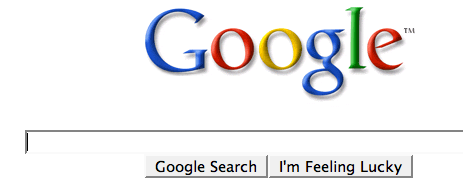






0 comments:
Post a Comment