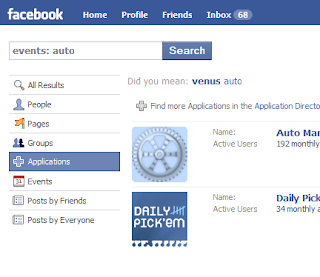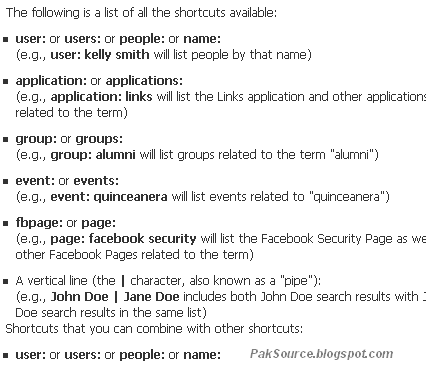Have you ever thought about killing Mosquitoes with your Computer .It seems to be Funny but it is real and You can get rid of Mosquitoes ,Cockroaches and other annoying Insects .
Now Stop using Chemical based Insecticides to kill Mosquitoes andDownload any of these given Anti Mosquito Softwares and Programs to repel those annoying insects and be safe and greener .


[Background & Idea ] How does it Work ?
Dragonflies are the mortal enemy of mosquitoes and during there flight they generate sound frequencies between 67 Hz and 45Hz (depending upon their size) .So ,In those frequencies ,56Hz is a good average number.
Your Computer Speakers will work well for this Purpose.There are many Sound and tone generator programs available on internet for both the Windows and Mac .Just Setup the computer with Sound/tone generator Program running and play the sound through Computer Speakers which can be aimed directionally for complete room coverage .
Sound level on the speakers should be adjusted so that it is barely audible audible . This arrangement can be setup in a bedroom where you would like to have the window open but are worried about mosquitoes. One speaker should be fairly close to where you are sleeping .
So what we are going to do is generating a sound of 56Hz from our Speakers which will repel and keep them away and sounds of this frequency also kills all those insects .
Here are some links to more advanced tone generator software which can actually sweep between the 45 Hz and 67 Hz frequencies :
NCH Tone Generator http://adf.ly/1WcDt
Test Tone Generator http://adf.ly/1WcEA
Or
After Downloading and installing the program .
Just play and set the sound between 67Hz and 47Hz .
And you are Done !!.
Do you have questions, comments, or suggestions? Feel free to post a comment!
Read More!